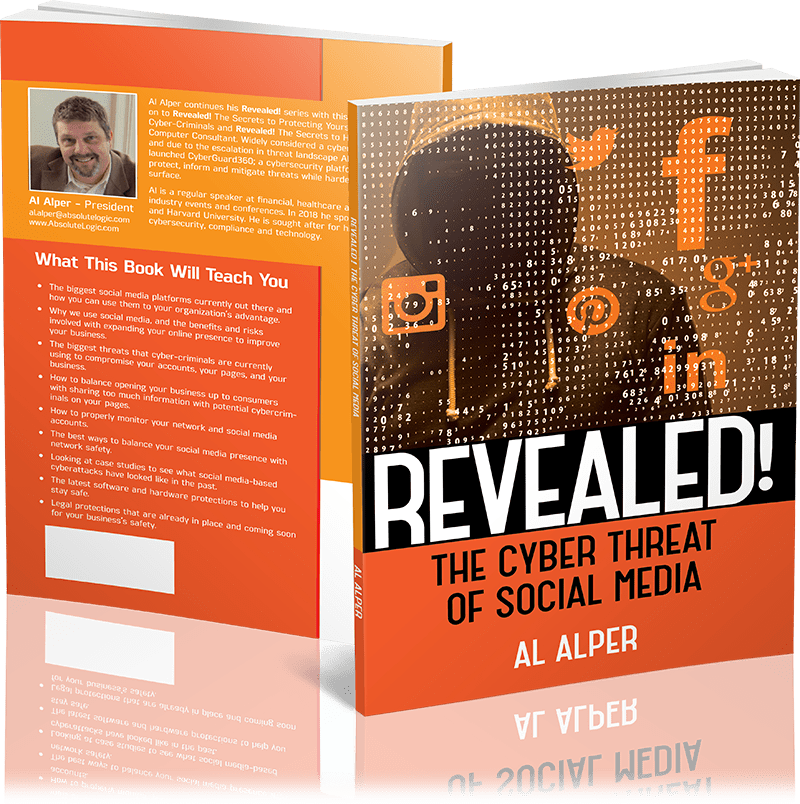Introduction
There are so many keyboard shortcuts and creative modifications that make using your personal computer more convenient. Some are well-known, like COPY + PASTE. Others are less common but just as useful when it comes to performing repetitive tasks or ones that you do all the time during your job and personal time online.
Easy Shortcuts to Google
It’s one of the top search engines in the entire world; it makes sense that you’re going to commonly click back to your Google search when you want to look up a phrase, gather information or shop around. Instead of highlighting and copying what you want to look up, scrolling to open a new tab, pasting the phrase and clicking search, cut down on the time that process takes. Simply right-click on a highlighted word or phrase and choose “Search Google for…” to quickly get the same information.
Alternatively, use CNTRL + C to copy the phrase, CNTRL + T to open a new tab, and CNTRL + V to quickly do the same via keyboard shortcut. Most browsers will automatically paste whatever is on your clipboard into the search bar when a new tab is opened.
Following Links
When you see a link on a webpage, you never know if it’s going to open in a new tab or not.
- Right-click a link to open a pop-up menu, where you’ll be able to choose to follow the link in a new tab, new window or a private browsing window
- Press CNTRL and click on the link to quickly open it in a new tab, while staying on the one you have open
- If you’re using a physical mouse, you can hover over a link and click down on the scroll wheel to open it in a new tab as well
Cybersecurity pro-tip: NEVER open links found on unknown pages or sent by unreliable messengers. Hover over a link to make sure the URL matches the shown text and that the landing page is a safe, secure and trusted webpage that you meant to navigate onto.
Screenshot
Maybe you use the snipping or scissor tool that comes with your device when you want to take a picture of a particular part of your screen. Maybe you take the long route of hitting the Print Screen button and manually cropping the screenshot in the program of your choice. Did you know there’s an easier way?
On Windows, simply press WNDWS + SHIFT + S and it will open a built-in way to choose between rectangular, free form, window and full screen snip options.
On Mac, press SHIFT + CMND + 5 where the built-in snipping tool will provide similar options between capturing the full screen, window or your own cropped piece of it.
Miscellaneous Keyboard Shortcuts
This article has already mentioned several pre-configured keyboard shortcuts, but did you know that you can add on to the ones that are built-in?
On Mac, navigate to your System Preferences and click on the Keyboard icon. Toggle to the Shortcuts tab, choose App Shortcuts and click the + symbol. It will then allow you to create new keyboard shortcuts, title them, and set preferences surrounding the shortcut from there.
On Windows, go to the location of the file or program for which you want to create a keystroke combination. Then right-click and select Properties from the popup menu. Toggle to the Shortcut tab if it doesn’t open to there, and you will see a text box for a Shortcut key.
Like that, you can create custom key combinations to more easily access any application that you frequent.
Connect Your Cell
A lot of working professionals spend just as much time on their smart phones and mobile devices, as they do on a laptop or stationary computer. Therefore it’s often useful to have access to your company team chat while you’re on-the-go, or to swiftly reopen links that you read on your phone during the commute. Google, Firefox and Safari have ecosystems that communicate browser details between devices to varying degrees. Ever wondered why that web search you made on your phone autofills into your computer browser afterwards?
Apple devices also come with the ability to link together so that you can quickly change the sound from Netflix to a video that your friend just texted. Similarly, you can send text messages from your computer and have it appear in the same message thread as you were having on your iPhone. Dell has a similar app that can connect to your smart phone via Bluetooth to read or send messages while you’re away from your cell.
Although data tracking can become frustrating when you’re constantly seeing Instagram ads for something you liked on a friend’s Facebook wall, sharing some information between your phone and computer can be a huge time-saver and convenience, too.
Conclusion
These days, people spend a lot of time online. Convenience has become one of our paramount concerns when it comes to emerging technology, choosing between browsers, and identifying stand-out software capabilities. The aforementioned tips are just some of the ways to make your preferred mode of web surfing faster and easier.
Once you hit that keyboard shortcut enough times, it’s all muscle memory. What are you doing to customize your online experience?
References
- https://www.tomsguide.com/us/pictures-story/974–time-saving-tech-tips.html
- https://osxdaily.com/2017/08/08/create-custom-keyboard-shortcut-mac/
- https://gizmodo.com/create-your-own-keyboard-shortcuts-to-do-anything-on-wi-1821529700
- https://gizmodo.com/create-your-own-keyboard-shortcuts-to-do-anything-on-wi-1821529700