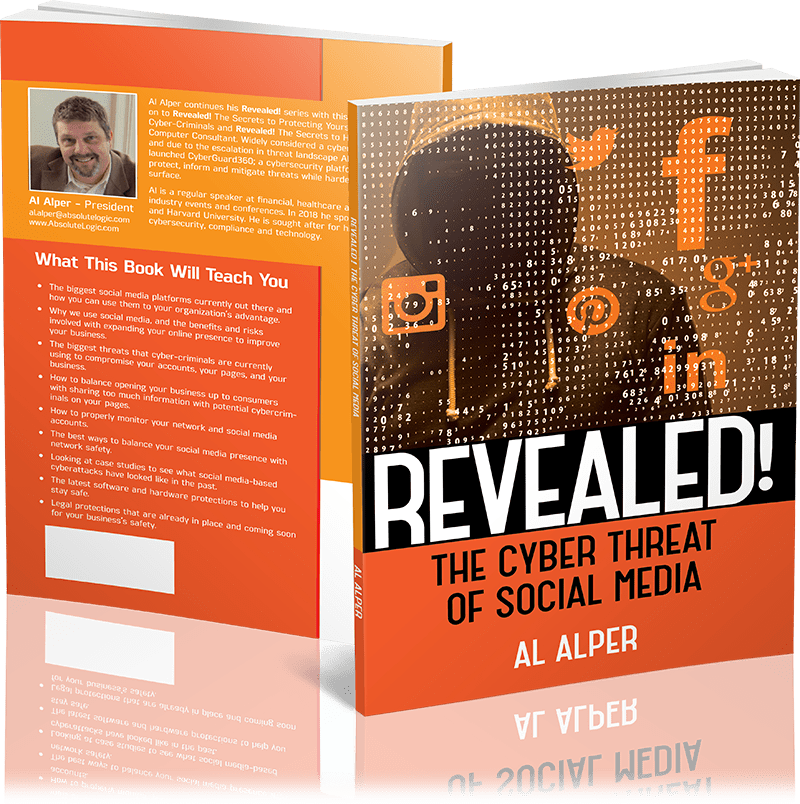Introduction
If you combed through your computer, you would probably find a lot of programs that you don’t even remember downloading. Thumb through your phone, you’ll see apps you haven’t touched in a very long time. It can be frustrating to take time out of your day to search out old programs and wait for them to uninstall, and besides, does it even actually matter?
Yes! You should be deleting unimportant applications off of all your electronic devices on a regular basis.
Save Space
Your computer or phone only has a so much space to installed. Most smart phones have either 16, 32, 128, 512 gigabytes of free storage. After that, you have to separately buy extra space, usually in the form of a monthly subscription which can get expensive fast. Meanwhile, computers require an external drive to get any more storage space, perhaps some Cloud server or a USB. The average computer (not used for professionally) holds 250GB to 4TB, depending on what you use it for. Gamers probably want more disk space and better graphic cards than someone who mostly opens their laptop to respond to emails and book vacations.
All of this to say, there’s limited space to go around before you have to pay for extra storage space. Before you take that step, you should clear out some old programs and see if that doesn’t give you back ten to fifty gigabytes!
Save Memory
Now, you may be thinking: Isn’t that the same thing as space? Although people often use it interchangeably, space is the data stored in the hard drive, where files go in the long-term. RAM, or random access memory, is kind of like how much you can handle on your plate. We can only multitask so much; anything you work on takes up RAM. The more memory you have, the better your computer’s performance and speed – like your brain developing from toddlerhood and solving problems faster and multitasking better. More RAM will let you use bigger files, more apps at once, etc.
When you get rid of old programs, you’ll find out just how many were using up memory in the background! Some ways to tell if your device is low on memory:
- Computer running slow even when you first turn it on
- Loud fan or the bottom is hot to the touch
- Frequently freezing and crashing
How to Find Unused Programs
Depending on your operating system, there are some easy ways to find and delete old applications.
On Windows: Press the Windows key to bring up the home menu, and search Programs and Features to pull up a list of applications to manually uninstall. Alternatively, you can leave the heavy lifting up to your computer by going to the Storage menu. There should autopopulate a list of how your storage is being used, from Apps & features, Documents to Temporary Files. This gives you more of a bird’s eye view as to what’s taking up so much space; turn on Storage Sense to automatically delete temporary files and items in your recycling bin, or User Cleanup Recommendations to see your least-used files and applications and get rid of them all at once.
On Mac: One way to go about it is to go into Finder and then File > Find. Filter your Last Opened date to before a month ago, a year ago or however long you want. That should generate a list of old programs that you haven’t used in awhile. You can go through and delete any that have fallen out of regular use!
Conclusion
Unused apps aren’t just a pain to scroll through when searching for the programs you really want. They take up precious space and memory that you might be trying to ration instead of making the leap to a paid monthly subscription.
Extra storage can cost as little as $.99 per month or as much as a $500 external hard drive. Instead of the commitment, keep your computer running optimally and easily handling all of your files by uninstalling old apps that you don’t have use for anymore. These programs and their stored data might be taking up more room than you think!
References
- https://mobile.asda.com/scoop/how-much-storage-do-you-need
- https://www.howtogeek.com/795993/how-much-storage-do-i-need-on-my-computer/
- https://smallbusiness.chron.com/deleting-old-files-speed-up-pc-68553.html
- https://www.backblaze.com/blog/whats-diff-ram-vs-storage/
- https://www.mactrast.com/2011/06/how-to-find-apps-on-your-mac-that-you-no-longer-need/